WebGL2 Text - Textures
This post is a continuation of many articles about WebGL. The last one was about using Canvas 2D for rendering text over a WebGL canvas. If you haven’t read it you might want to check that out before continuing.
In the last article we went over how to use a 2D canvas to draw text over your WebGL scene. That technique works and is easy to do but it has a limitation that the text can not be obscured by other 3d objects. To do that we actually need to draw the text in WebGL.
The simplest way to do that is to make textures with text in them. You could for example go into Photoshop or some other paint program and draw an image with some text in it.
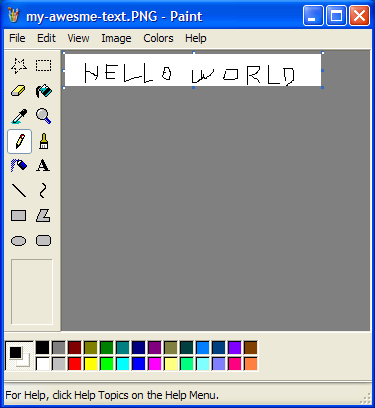
Then make some plane geometry and display it. This is actually how some games I’ve worked on did all their text. For example Locoroco only had about 270 strings. It was localized into 17 languages. We had an Excel sheet with all the languages and a script that would launch Photoshop and generate a texture, one for each message in each language.
Of course you can also generate the textures at runtime. Since WebGL is in the browser again we can rely on the Canvas 2D API to help generate our textures.
Starting with the examples from the previous article let’s add a function to fill a 2D canvas with some text
var textCtx = document.createElement("canvas").getContext("2d");
// Puts text in center of canvas.
function makeTextCanvas(text, width, height) {
textCtx.canvas.width = width;
textCtx.canvas.height = height;
textCtx.font = "20px monospace";
textCtx.textAlign = "center";
textCtx.textBaseline = "middle";
textCtx.fillStyle = "black";
textCtx.clearRect(0, 0, textCtx.canvas.width, textCtx.canvas.height);
textCtx.fillText(text, width / 2, height / 2);
return textCtx.canvas;
}
Now that we need to draw 2 different things in WebGL, the ‘F’ and our text, I’m going
to switch over to using some helper functions as described in a previous article.
If it’s not clear what programInfo, bufferInfo, etc are see that article.
So, let’s create the ‘F’ and a unit quad.
// Create data for 'F'
var fBufferInfo = primitives.create3DFBufferInfo(gl);
var fVAO = webglUtils.createVAOFromBufferInfo(
gl, fProgramInfo, fBufferInfo);
// Create a unit quad for the 'text'
var textBufferInfo = primitives.createXYQuadBufferInfo(gl, 1);
var textVAO = webglUtils.createVAOFromBufferInfo(
gl, textProgramInfo, textBufferInfo);
The XY quad is a quad (square) that’s 1 unit big. This one is centered at the origin. Being 1 unit it’s extents are -0.5, -0.5 and 0.5, 0.5
Next create 2 shaders
// setup GLSL programs
var fProgramInfo = webglUtils.createProgramInfo(
gl, [fVertexShaderSource, fFragmentShaderSource]);
var textProgramInfo = webglUtils.createProgramInfo(
gl, [textVertexShaderSource, textFragmentShaderSource]);
And create our text texture. We generate mips since the text will get small
// create text texture.
var textCanvas = makeTextCanvas("Hello!", 100, 26);
var textWidth = textCanvas.width;
var textHeight = textCanvas.height;
var textTex = gl.createTexture();
gl.bindTexture(gl.TEXTURE_2D, textTex);
gl.texImage2D(gl.TEXTURE_2D, 0, gl.RGBA, gl.RGBA, gl.UNSIGNED_BYTE, textCanvas);
gl.generateMipmap(gl.TEXTURE_2D);
gl.texParameteri(gl.TEXTURE_2D, gl.TEXTURE_WRAP_S, gl.CLAMP_TO_EDGE);
gl.texParameteri(gl.TEXTURE_2D, gl.TEXTURE_WRAP_T, gl.CLAMP_TO_EDGE);
Setup uniforms for both the ‘F’ and text
var fUniforms = {
u_matrix: m4.identity(),
};
var textUniforms = {
u_matrix: m4.identity(),
u_texture: textTex,
};
Now when we compute the matrices for the F we start with the viewMatrix instead of the viewProjectionMatrix like other samples. We multiply that by the parts that make up our F’s orientation
var fViewMatrix = m4.translate(viewMatrix,
translation[0] + xx * spread, translation[1] + yy * spread, translation[2]);
fViewMatrix = m4.xRotate(fViewMatrix, rotation[0]);
fViewMatrix = m4.yRotate(fViewMatrix, rotation[1] + yy * xx * 0.2);
fViewMatrix = m4.zRotate(fViewMatrix, rotation[2] + now + (yy * 3 + xx) * 0.1);
fViewMatrix = m4.scale(fViewMatrix, scale[0], scale[1], scale[2]);
fViewMatrix = m4.translate(fViewMatrix, -50, -75, 0);
Then finally we multiply in the projectionMatrix when setting our uniform value.
fUniforms.u_matrix = m4.multiply(projectionMatrix, fViewMatrix);
It’s important to note here that projectionMatrix is on the left. This lets us
multiply in the projectionMatrix as though it was the first matrix. Normally
we multiply on the right.
Drawing the F looks like this
// setup to draw the 'F'
gl.useProgram(fProgramInfo.program);
// setup the attributes and buffers for the F
gl.bindVertexArray(fVAO);
fUniforms.u_matrix = m4.multiply(projectionMatrix, fViewMatrix);
webglUtils.setUniforms(fProgramInfo, fUniforms);
webglUtils.drawBufferInfo(gl, fBufferInfo);
For the text we start with the projectionMatrix and then get only the position from the fViewMatrix we saved before. This will get us a space in front the view. We also need to scale our unit quad to match the dimensions of the texture.
// use just the view position of the 'F' for the text
var textMatrix = m4.translate(projectionMatrix,
fViewMatrix[12], fViewMatrix[13], fViewMatrix[14]);
// scale the F to the size we need it.
textMatrix = m4.scale(textMatrix, textWidth, textHeight, 1);
And then render the text
// setup to draw the text.
gl.useProgram(textProgramInfo.program);
gl.bindVertexArray(textVAO);
m4.copy(textMatrix, textUniforms.u_matrix);
webglUtils.setUniforms(textProgramInfo, textUniforms);
// Draw the text.
webglUtils.drawBufferInfo(gl, textBufferInfo);
So here it is
You’ll notice that sometimes parts of our text cover up parts of our Fs. That’s because we’re drawing a quad. The default color of the canvas is transparent black (0,0,0,0) and we’re drawing that color in the quad. We could instead blend our pixels.
gl.enable(gl.BLEND);
gl.blendFunc(gl.SRC_ALPHA, gl.ONE_MINUS_SRC_ALPHA);
This makes it take the source pixel (the color from our fragment shader) and combine it
with the dest pixel (the color in the canvas) according to the blend function. We’ve set the
blend function to SRC_ALPHA for source and ONE_MINUS_SRC_ALPHA for dest.
result = dest * (1 - src_alpha) + src * src_alpha
so for example if the dest is green 0,1,0,1 and the source is red 1,0,0,1 we’d have
src = [1, 0, 0, 1]
dst = [0, 1, 0, 1]
src_alpha = src[3] // this is 1
result = dst * (1 - src_alpha) + src * src_alpha
// which is the same as
result = dst * 0 + src * 1
// which is the same as
result = src
For the parts of the texture with transparent black 0,0,0,0
src = [0, 0, 0, 0]
dst = [0, 1, 0, 1]
src_alpha = src[3] // this is 0
result = dst * (1 - src_alpha) + src * src_alpha
// which is the same as
result = dst * 1 + src * 0
// which is the same as
result = dst
Here’s the result with blending enabled.
You can see it’s better but it’s still not perfect. If you look close you’ll sometimes see this issue
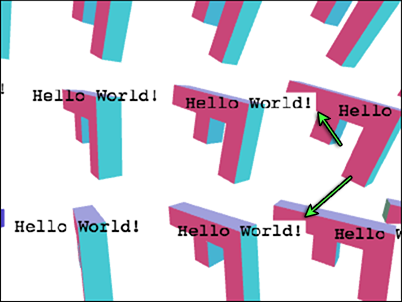
What’s happening? We’re currently drawing an F then its text, then the next F then its text repeated. We still have a depth buffer so when we draw the text for an F, even though blending made some pixels stay the background color the depth buffer was still updated. When we draw the next F if parts of that F are behind those pixels from some previously drawn text they won’t be drawn.
We’ve just run into one of the most difficult issues of rendering 3D on a GPU. Transparency has issues.
The most common solution for pretty much all transparent rendering is to draw all the opaque stuff first, then after, draw all the transparent stuff sorted by z distance with the depth buffer testing on but depth buffer updating off.
Let’s first separate drawing of the opaque stuff (the Fs) from the transparent stuff (the text). First we’ll declare something to remember the text positions.
var textPositions = [];
And in the loop for rendering the Fs we’ll remember those positions
// remember the position for the text
textPositions.push([fViewMatrix[12], fViewMatrix[13], fViewMatrix[14]]);
Before we draw the 'F’s we’ll disable blending and turn on writing to the depth buffer
gl.disable(gl.BLEND);
gl.depthMask(true);
For drawing the text we’ll turn on blending and turn off writing to the depth buffer.
gl.enable(gl.BLEND);
gl.blendFunc(gl.SRC_ALPHA, gl.ONE_MINUS_SRC_ALPHA);
gl.depthMask(false);
And then draw text at all the positions we saved
textPositions.forEach(function(pos) {
// use just the view position of the 'F' for the text
var textMatrix = m4.translate(projectionMatrix,
pos[0], pos[1], pos[2]);
// scale the F to the size we need it.
textMatrix = m4.scale(textMatrix, textWidth, textHeight, 1);
// setup to draw the text.
gl.useProgram(textProgramInfo.program);
gl.bindVertexArray(textVAO);
m4.copy(textMatrix, textUniforms.u_matrix);
webglUtils.setUniforms(textProgramInfo, textUniforms);
// Draw the text.
webglUtils.drawBufferInfo(gl, textBufferInfo);
});
And now it mostly works
Notice we didn’t sort like I mentioned above. In this case since we’re drawing mostly opaque text there’s probably going to be no noticeable difference if we sort so I’ll save that for some other article.
Another issue is the text is intersecting its own ‘F’. There really isn’t a specific solution for that. If you were making an MMO and wanted the text of each player to always appear you might try to make the text appear above the head. Just translate it +Y some number of units, enough to make sure it was always above the player.
You can also move it forward toward the camera. Let’s do that here just for the hell of it. Because ‘pos’ is in view space that means it’s relative to the eye (which is at 0,0,0 in view space). So if we normalize it we get a unit vector pointing from the eye to that point which we can then multiply by some amount to move the text a specific number of units toward or away from the eye.
+// because pos is in view space that means it's a vector from the eye to
+// some position. So translate along that vector back toward the eye some distance
+var fromEye = m4.normalize(pos);
+var amountToMoveTowardEye = 150; // because the F is 150 units long
+var viewX = pos[0] - fromEye[0] * amountToMoveTowardEye;
+var viewY = pos[1] - fromEye[1] * amountToMoveTowardEye;
+var viewZ = pos[2] - fromEye[2] * amountToMoveTowardEye;
var textMatrix = m4.translate(projectionMatrix,
* viewX, viewY, viewZ);
// scale the F to the size we need it.
textMatrix = m4.scale(textMatrix, textWidth, textHeight, 1);
// because pos is in view space that means it's a vector from the eye to
// some position. So translate along that vector back toward the eye some distance
Here’s that.
You still might notice an issue with the edges of the letters.

The issue here is the Canvas 2D API produces only premultiplied alpha values. When we upload the contents of the canvas to a texture WebGL tries to un-premultiply the values but it can’t do this perfectly because premultiplied alpha is lossy.
To fix that let’s tell WebGL not to un-premultiply
gl.pixelStorei(gl.UNPACK_PREMULTIPLY_ALPHA_WEBGL, true);
This tells WebGL to supply premultiplied alpha values to gl.texImage2D and gl.texSubImage2D.
If the data passed to gl.texImage2D is already premultiplied as it is for Canvas 2D data then
WebGL can just pass it through.
We also need to change the blending function
-gl.blendFunc(gl.SRC_ALPHA, gl.ONE_MINUS_SRC_ALPHA);
+gl.blendFunc(gl.ONE, gl.ONE_MINUS_SRC_ALPHA);
The old one multiplied the src color by its alpha. That’s what SRC_ALPHA means. But
now our texture’s data has already been multiplied by its alpha. That’s what premultiplied means.
So we don’t need the GPU to do the multiplication. Setting it to ONE means multiply by 1.
The edges are gone now.
What if you want to keep the text a fixed size but still sort correctly? Well, if you remember
from the perspective article our perspective matrix is going
to scale our object by -Z to make it get smaller in the distance. So, we can just scale
by -Z times some desired-scale to compensate.
...
// because pos is in view space that means it's a vector from the eye to
// some position. So translate along that vector back toward the eye some distance
var fromEye = normalize(pos);
var amountToMoveTowardEye = 150; // because the F is 150 units long
var viewX = pos[0] - fromEye[0] * amountToMoveTowardEye;
var viewY = pos[1] - fromEye[1] * amountToMoveTowardEye;
var viewZ = pos[2] - fromEye[2] * amountToMoveTowardEye;
+var desiredTextScale = -1 / gl.canvas.height; // 1x1 pixels
+var scale = viewZ * desiredTextScale;
var textMatrix = m4.translate(projectionMatrix,
viewX, viewY, viewZ);
// scale the F to the size we need it.
textMatrix = m4.scale(textMatrix, textWidth * scale, textHeight * scale, 1);
...
If you want to draw different text at each F you should make a new texture for each F and just update the text uniforms for that F.
// create text textures, one for each F
var textTextures = [
"anna", // 0
"colin", // 1
"james", // 2
"danny", // 3
"kalin", // 4
"hiro", // 5
"eddie", // 6
"shu", // 7
"brian", // 8
"tami", // 9
"rick", // 10
"gene", // 11
"natalie",// 12,
"evan", // 13,
"sakura", // 14,
"kai", // 15,
].map(function(name) {
var textCanvas = makeTextCanvas(name, 100, 26);
var textWidth = textCanvas.width;
var textHeight = textCanvas.height;
var textTex = gl.createTexture();
gl.bindTexture(gl.TEXTURE_2D, textTex);
gl.pixelStorei(gl.UNPACK_FLIP_Y_WEBGL, true);
gl.pixelStorei(gl.UNPACK_PREMULTIPLY_ALPHA_WEBGL, true);
gl.texImage2D(gl.TEXTURE_2D, 0, gl.RGBA, gl.RGBA, gl.UNSIGNED_BYTE, textCanvas);
gl.generateMipmap(gl.TEXTURE_2D);
gl.texParameteri(gl.TEXTURE_2D, gl.TEXTURE_WRAP_S, gl.CLAMP_TO_EDGE);
gl.texParameteri(gl.TEXTURE_2D, gl.TEXTURE_WRAP_T, gl.CLAMP_TO_EDGE);
return {
texture: textTex,
width: textWidth,
height: textHeight,
};
});
Then at render time select a texture
*textPositions.forEach(function(pos, ndx) {
+// select a texture
+var tex = textTextures[ndx];
Use that textures size in our matrix calculations
var textMatrix = m4.translate(projectionMatrix,
viewX, viewY, viewZ);
// scale the F to the size we need it.
*textMatrix = m4.scale(textMatrix, tex.width * scale, tex.height * scale, 1);
and set the uniform for the texture before drawing
textUniforms.u_texture = tex.texture;
We’ve been using black to draw the text into the canvas. It would be more useful if we rendered the text in white. Then we could multiply the text by a color and make it any color we want.
First we’ll change the text shader to multiply by a color
...
in vec2 v_texcoord;
uniform sampler2D u_texture;
+uniform vec4 u_color;
out vec4 outColor;
void main() {
* outColor = texture2D(u_texture, v_texcoord) * u_color;
}
And when we draw the text into the canvas use white
textCtx.fillStyle = "white";
Then we’ll make some colors
// colors, 1 for each F
var colors = [
[0.0, 0.0, 0.0, 1], // 0
[1.0, 0.0, 0.0, 1], // 1
[0.0, 1.0, 0.0, 1], // 2
[1.0, 1.0, 0.0, 1], // 3
[0.0, 0.0, 1.0, 1], // 4
[1.0, 0.0, 1.0, 1], // 5
[0.0, 1.0, 1.0, 1], // 6
[0.5, 0.5, 0.5, 1], // 7
[0.5, 0.0, 0.0, 1], // 8
[0.0, 0.0, 0.0, 1], // 9
[0.5, 5.0, 0.0, 1], // 10
[0.0, 5.0, 0.0, 1], // 11
[0.5, 0.0, 5.0, 1], // 12,
[0.0, 0.0, 5.0, 1], // 13,
[0.5, 5.0, 5.0, 1], // 14,
[0.0, 5.0, 5.0, 1], // 15,
];
At draw time we select a color
// set color uniform
textUniforms.u_color = colors[ndx];
Colors
This technique is actually the technique most browsers use when they are GPU accelerated. They generate textures with your HTML content and all the various styles you’ve applied and as long as that content doesn’t change they can just render the texture again when you scroll etc… Of course if you’re updating things all the time then this technique might get a little bit slow because re-generating the textures and re-uploading them to the GPU is a relatively slow operation.