WebGL2 3D Perspective
This post is a continuation of a series of posts about WebGL. The first started with fundamentals and the previous was about 3D Basics. If you haven’t read those please view them first.
In the last post we went over how to do 3D but that 3D didn’t have any perspective. It was using what’s called an “orthographic” view which has its uses but it’s generally not what people want when they say “3D”.
Instead we need to add perspective. Just what is perspective? It’s basically the feature that things that are further away appear smaller.
Looking at the example above we see that things further away are drawn smaller. Given our current sample one easy way to make it so that things that are further away appear smaller would be to divide the clip space X and Y by Z.
Think of it this way: If you have a line from (10, 15) to (20,15) it’s 10 units long. In our current sample it would be drawn 10 pixels long. But if we divide by Z then for example if Z is 1
10 / 1 = 10 20 / 1 = 20 abs(10-20) = 10
it would be 10 pixels long, If Z is 2 it would be
10 / 2 = 5 20 / 2 = 10 abs(5 - 10) = 5
5 pixels long. At Z = 3 it would be
10 / 3 = 3.333 20 / 3 = 6.666 abs(3.333 - 6.666) = 3.333
You can see that as Z increases, as it gets further away, we’ll end up drawing it smaller. If we divide in clip space we might get better results because Z will be a smaller number (-1 to +1). If we add a fudgeFactor to multiply Z before we divide we can adjust how much smaller things get for a given distance.
Let’s try it. First let’s change the vertex shader to divide by Z after we’ve multiplied it by our “fudgeFactor”.
...
+uniform float u_fudgeFactor;
...
void main() {
// Multiply the position by the matrix.
* vec4 position = u_matrix * a_position;
// Adjust the z to divide by
+ float zToDivideBy = 1.0 + position.z * u_fudgeFactor;
// Divide x and y by z.
* gl_Position = vec4(position.xy / zToDivideBy, position.zw);
}
Note, because Z in clip space goes from -1 to +1 I added 1 to get
zToDivideBy to go from 0 to +2 * fudgeFactor
We also need to update the code to let us set the fudgeFactor.
...
+ var fudgeLocation = gl.getUniformLocation(program, "u_fudgeFactor");
...
+ var fudgeFactor = 1;
...
function drawScene() {
...
+ // Set the fudgeFactor
+ gl.uniform1f(fudgeLocation, fudgeFactor);
// Draw the geometry.
gl.drawArrays(gl.TRIANGLES, 0, 16 * 6);
And here’s the result.
If it’s not clear drag the “fudgeFactor” slider from 1.0 to 0.0 to see what things used to look like before we added our divide by Z code.
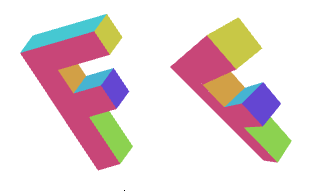
It turns out WebGL takes the x,y,z,w value we assign to gl_Position in our vertex
shader and divides it by w automatically.
We can prove this very easily by changing the shader and instead of doing the
division ourselves, put zToDivideBy in gl_Position.w.
...
uniform float u_fudgeFactor;
...
void main() {
// Multiply the position by the matrix.
vec4 position = u_matrix * a_position;
// Adjust the z to divide by
float zToDivideBy = 1.0 + position.z * u_fudgeFactor;
// Divide x, y and z by zToDivideBy
gl_Position = vec4(position.xyz, zToDivideBy);
}
and see how it’s exactly the same.
Why is the fact that WebGL automatically divides by W useful? Because now, using more matrix magic, we can just use yet another matrix to copy z to w.
A Matrix like this
1, 0, 0, 0, 0, 1, 0, 0, 0, 0, 1, 1, 0, 0, 0, 0,
will copy z to w. You can look at each of those columns as
x_out = x_in * 1 +
y_in * 0 +
z_in * 0 +
w_in * 0 ;
y_out = x_in * 0 +
y_in * 1 +
z_in * 0 +
w_in * 0 ;
z_out = x_in * 0 +
y_in * 0 +
z_in * 1 +
w_in * 0 ;
w_out = x_in * 0 +
y_in * 0 +
z_in * 1 +
w_in * 0 ;
which when simplified is
x_out = x_in; y_out = y_in; z_out = z_in; w_out = z_in;
We can add the plus 1 we had before with this matrix since we know w_in is always 1.0.
1, 0, 0, 0, 0, 1, 0, 0, 0, 0, 1, 1, 0, 0, 0, 1,
that will change the W calculation to
w_out = x_in * 0 +
y_in * 0 +
z_in * 1 +
w_in * 1 ;
and since we know w_in = 1.0 then that’s really
w_out = z_in + 1;
Finally we can work our fudgeFactor back in if the matrix is this
1, 0, 0, 0, 0, 1, 0, 0, 0, 0, 1, fudgeFactor, 0, 0, 0, 1,
which means
w_out = x_in * 0 +
y_in * 0 +
z_in * fudgeFactor +
w_in * 1 ;
and simplified that’s
w_out = z_in * fudgeFactor + 1;
So, let’s modify the program again to just use matrices.
First let’s put the vertex shader back. It’s simple again
uniform mat4 u_matrix;
void main() {
// Multiply the position by the matrix.
gl_Position = u_matrix * a_position;
...
}
Next let’s make a function to make our Z → W matrix.
function makeZToWMatrix(fudgeFactor) {
return [
1, 0, 0, 0,
0, 1, 0, 0,
0, 0, 1, fudgeFactor,
0, 0, 0, 1,
];
}
and we’ll change the code to use it.
...
// Compute the matrix
+ var matrix = makeZToWMatrix(fudgeFactor);
* matrix = m4.multiply(matrix, m4.projection(gl.canvas.clientWidth, gl.canvas.clientHeight, 400));
matrix = m4.translate(matrix, translation[0], translation[1], translation[2]);
matrix = m4.xRotate(matrix, rotation[0]);
matrix = m4.yRotate(matrix, rotation[1]);
matrix = m4.zRotate(matrix, rotation[2]);
matrix = m4.scale(matrix, scale[0], scale[1], scale[2]);
...
and note, again, it’s exactly the same.
All that was basically just to show you that dividing by Z gives us perspective and that WebGL conveniently does this divide by Z for us.
But there are still some problems. For example if you set Z to around -100 you’ll see something like the animation below
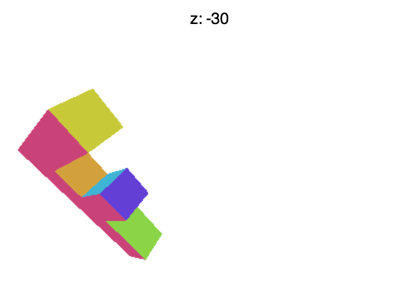
What’s going on? Why is the F disappearing early? Just like WebGL clips X and Y to values between +1 to -1 it also clips Z. What we’re seeing here is where Z < -1.
I could go into detail about the math to fix it but you can derive it the same way we did 2D projection. We need to take Z, add some amount and scale some amount and we can make any range we want get remapped to the -1 to +1.
The cool thing is all of these steps can be done in 1 matrix. Even better, rather than a fudgeFactor
we’ll decide on a fieldOfView and compute the right values to make that happen.
Here’s a function to build the matrix.
var m4 = {
perspective: function(fieldOfViewInRadians, aspect, near, far) {
var f = Math.tan(Math.PI * 0.5 - 0.5 * fieldOfViewInRadians);
var rangeInv = 1.0 / (near - far);
return [
f / aspect, 0, 0, 0,
0, f, 0, 0,
0, 0, (near + far) * rangeInv, -1,
0, 0, near * far * rangeInv * 2, 0
];
},
...
This matrix will do all our conversions for us. It will adjust the units so they are
in clip space, it will do the math so that we can choose a field of view by angle
and it will let us choose our Z-clipping space. It assumes there’s an eye or camera at the
origin (0, 0, 0) and given a zNear and a fieldOfView it computes what it would take so that
stuff at zNear ends up at Z = -1 and stuff at zNear that is half of fieldOfView above or below the center
ends up with Y = -1 and Y = 1 respectively. It computes what to use for X by just multiplying by the aspect passed in.
We’d normally set this to the width / height of the display area.
Finally, it figures out how much to scale things in Z so that stuff at zFar ends up at Z = 1.
Here’s a diagram of the matrix in action.
That shape that looks like a 4 sided cone the cubes are spinning in is called a “frustum”.
The matrix takes the space inside the frustum and converts that to clip space. zNear defines where
things will get clipped in the front and zFar defines where things get clipped in the back. Set zNear to 23 and
you’ll see the front of the spinning cubes get clipped. Set zFar to 24 and you’ll see the back of the cubes
get clipped.
There’s just one problem left. This matrix assumes there’s a viewer at 0,0,0 and it assumes it’s looking in the negative Z direction and that positive Y is up. Our matrices up to this point have done things in a different way.
To make it appear we need to move it inside the frustum. We can do that by moving our F. We were drawing at (45, 150, 0). Let’s move it to (-150, 0, -360) and let’s set the rotation to something that makes it appear right side up.
Now, to use it we just need to replace our old call to m4.projection with a call to m4.perspective
var aspect = gl.canvas.clientWidth / gl.canvas.clientHeight;
var zNear = 1;
var zFar = 2000;
var matrix = m4.perspective(fieldOfViewRadians, aspect, zNear, zFar);
matrix = m4.translate(matrix, translation[0], translation[1], translation[2]);
matrix = m4.xRotate(matrix, rotation[0]);
matrix = m4.yRotate(matrix, rotation[1]);
matrix = m4.zRotate(matrix, rotation[2]);
matrix = m4.scale(matrix, scale[0], scale[1], scale[2]);
And here it is.
We’re back to just a matrix multiply and we’re getting both a field of view and we’re able to choose our Z space. We’re not done but this article is getting too long. Next up, cameras.