WebGL2 Precision Issues
This article is about various precision issues in WebGL2
lowp, mediump, highp
In the first article on this site we created a vertex shader and a fragment shader. When we created the fragment shader it was mentioned almost in passing that a fragment shader doesn’t have a default precision and so we needed to set one by adding the line
precision highp float;
What that heck was that about?
lowp, mediump, and highp are precision settings. Precision in this case
effectively means how many bits are used to store a value. A number in
Javascript uses 64bits. Most numbers in WebGL are only 32bits. Less bits =
faster, more bits = more accurate and/or larger range.
I don’t know if I can explain this well. You can search for
double vs float
for other examples of precision issues but one way to explain it is like the
difference between a byte and a short or in JavaScript a Uint8Array vs a
Uint16Array.
- A
Uint8Arrayis an array of unsigned 8bit integers. 8bits can hold 28 values from 0 to 255. - A
Uint16Arrayis an array of unsigned 16bit integers. 16bits can hold 216 values from 0 to 65535. - A
Uint32Arrayis an array of unsigned 32bit integers. 32bits can hold 232 values from 0 to 4294967295.
lowp, mediump, and highp are similar.
-
lowpis at least an 9 bit value. For floating point values they can range from: -2 to +2, for integer values they are similar toUint8ArrayorInt8Array -
mediumpis at least a 16 bit value. For floating point values they can range from: -214 to +214, for integer values they are similar toUint16ArrayorInt16Array -
highpis at least a 32 bit value. For floating point values they can range from: -262 to +262, for integer values they are similar toUint32ArrayorInt32Array
It’s important to note that not every value inside the range can be represented.
The easiest to understand is probably lowp. There are only 9 bits and so only
512 unique values can be represented. Above it says the range is -2 to +2 but
there are an infinite number of values between -2 and +2. For example 1.9999999
and 1.999998 are 2 values between -2 and +2. With only 9 bits lowp can’t
represent those 2 values. So for example, if you want do some math on color and
you used lowp you might see a some banding. Without actually digging into what
actual values can be represented, we know colors go from 0 to 1. If lowp
goes from -2 to +2 and can only represent 512 unique values then it seems likely
only 128 of those values fit between 0 and 1. That would also suggest if you have
a value that is 4/128ths and I try to add 1/512th to it, nothing will happen
because 1/512th can’t be represented by lowp so it’s effectively 0.
We could just use highp everywhere and ignore this issue completely
but on devices that do actually use 9 bits for lowp and/or 16bits for
mediump they are usually faster than highp. Often significantly faster.
To that last point, unlike values in a Uint8Array or Uint16Array, a lowp
or mediump value or for that matter even a highp value is allowed to use
higher precision (more bits). So for example on a desktop GPU if you put
mediump in your shader it will still most likely use 32bits internally. This
has the problem of making it hard to test your shaders if you use lowp or
mediump. To see if the your shaders actually work correctly with lowp or
mediump you have to test on a device that actually uses 8bits for lowp and
16bits for highp.
If you do want to try to use mediump for speed here are some of the issues
that come up.
A good example is probably the example of point lights,
in particular the specular highlight calculation, passes values in world or view space to the fragment shader,
those values can easily get out of range for a mediump value. So, maybe on
a mediump device you could just leave out the specular highlights. For example here
is the point light shader from the article on point lights
modified to for mediump.
#version 300 es
-precision highp float;
+precision mediump float;
// Passed in and varied from the vertex shader.
in vec3 v_normal;
in vec3 v_surfaceToLight;
in vec3 v_surfaceToView;
uniform vec4 u_color;
uniform float u_shininess;
// we need to declare an output for the fragment shader
out vec4 outColor;
void main() {
// because v_normal is a varying it's interpolated
// so it will not be a uint vector. Normalizing it
// will make it a unit vector again
vec3 normal = normalize(v_normal);
vec3 surfaceToLightDirection = normalize(v_surfaceToLight);
- vec3 surfaceToViewDirection = normalize(v_surfaceToView);
- vec3 halfVector = normalize(surfaceToLightDirection + surfaceToViewDirection);
// compute the light by taking the dot product
// of the normal to the light's reverse direction
float light = dot(normal, surfaceToLightDirection);
- float specular = 0.0;
- if (light > 0.0) {
- specular = pow(dot(normal, halfVector), u_shininess);
- }
outColor = u_color;
// Lets multiply just the color portion (not the alpha)
// by the light
outColor.rgb *= light;
- // Just add in the specular
- outColor.rgb += specular;
}
Note: Even that is not really enough. In the vertex shader we have
// compute the vector of the surface to the light
// and pass it to the fragment shader
v_surfaceToLight = u_lightWorldPosition - surfaceWorldPosition;
So let’s say the light is 1000 units away from the surface. We then get to the fragment shader and this line
vec3 surfaceToLightDirection = normalize(v_surfaceToLight);
seems innocent enough. Except that the normal way to normalize vector is to divide by its length and the normal way to compute a length is
float length = sqrt(v.x * v.x + v.y * v.y * v.z * v.z);
If one of those x, y, or z is 1000 then 1000*1000 is 1000000. 1000000
is out of range for mediump.
One solution here is to normalize in the vertex shader.
// compute the vector of the surface to the light
// and pass it to the fragment shader
- v_surfaceToLight = u_lightWorldPosition - surfaceWorldPosition;
+ v_surfaceToLight = normalize(u_lightWorldPosition - surfaceWorldPosition);
Now the values assigned to v_surfaceToLight are between -1 and +1 which
is in range for mediump.
Note that normalizing in the vertex shader will not actually give the same results but they might be close enough that no one will notice unless compared side by side.
Functions like normalize, length, distance, dot all have this
issue that if the values are too large they’re going to go out of range
for mediump.
But, you actually be to test on a device for which mediump is 16 bits.
On desktop mediump is 32bits, the same as highp and so any issues
will not be visible.
Detecting support for 16bit mediump
You call gl.getShaderPrecisionFormat,
you pass in the shader type, VERTEX_SHADER or FRAGMENT_SHADER and you
pass in one of LOW_FLOAT, MEDIUM_FLOAT, HIGH_FLOAT,
LOW_INT, MEDIUM_INT, HIGH_INT, and it
[returns the precision info].
gl.getShaderPrecisionFormat returns a object with three values, precision, rangeMin, and rangeMax.
For LOW_FLOAT and MEDIUM_FLOAT precision will 23 if they are really
just highp. Otherwise they’ll likely be 8 and 15 respectively or
at least they will be less than 23. For LOW_INT and MEDIUM_INT
if they’re the same as highp then rangeMin will be 31. If they’re
less than 31 then a mediump int is actually more efficient than a
highp int for example.
My Pixel 2 XL uses 16 bits for mediump it also uses 16 bits for lowp. I’m not sure I’ve ever used a device that uses 9 bits for lowp so I’m not sure what issues commonly come up if any.
Throughout these articles we’ve specified a default precision in the fragment shader. We can also specify the precision of any individual variable. For example
uniform mediump vec4 color; // a uniform
in lowp vec4 normal; // an attribute or varying input
out lowp vec4 texcoord; // a fragment shader output or varying output
lowp float foo; // a variable
Texture Formats
Textures are another place where the spec says the actual precision used can be greater then the precision requested.
As an example you can ask for 16 bit, 4bits per channel texture like this
gl.texImage2D(
gl.TEXTURE_2D, // target
0, // mip level
gl.RGBA4, // internal format
width, // width
height, // height
0, // border
gl.RGBA, // format
gl.UNSIGNED_SHORT_4_4_4_4, // type
null,
);
But the implementation might actually use a higher resolution format internally. I believe most desktops do this and most mobile GPUs do not.
We can test. First we’ll request a 4bit per channel texture like above. Then we’ll render to it by rendering some 0 to 1 gradient.
We’ll then render that texture to the canvas. If the texture really is 4 bits per channel internally there will only be 16 levels of color from the gradient we drew. If the texture is really 8bits per channel we’ll see 256 levels of colors.
Running it on my smartphone I see the texture is using 4bits per channel (or at least 4 bits in red since I didn’t test the other channels).
Where as on my desktop I can see the texture is actually using 8bits per channel even though I only asked for 4.
One thing to note is that by default WebGL can dither its results to make gradations like this look smoother. You can turn off dithering with
gl.disable(gl.DITHER);
If I don’t turn off dithering then my smartphone produces this.
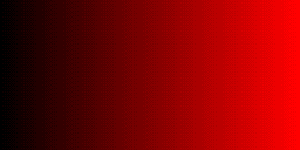
Off the top of my head the only place this would really come up is if you used some lower bit resolution format texture as a render target and didn’t test on a device where that texture is actually that lower resolution. If you only tested on desktop any issues it causes might not be apparent.